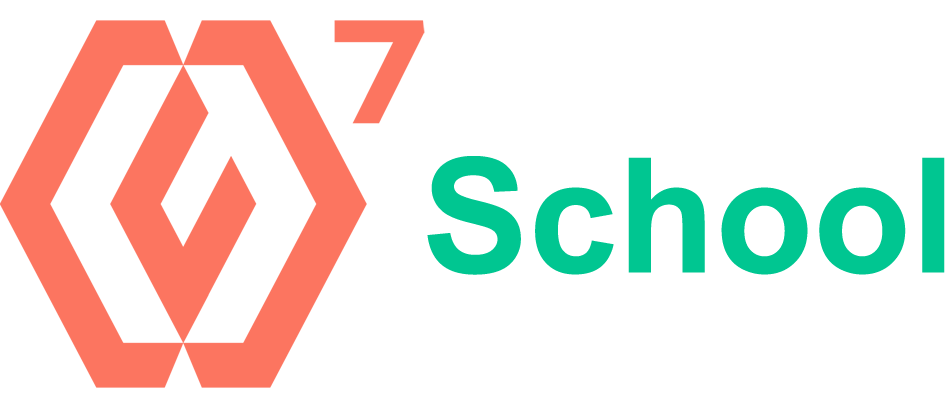HTML Basic

Introduction to HTML: Foundations for Web Development
Embark on your journey into web development with our comprehensive Introduction to HTML course. Tailored for both absolute beginners and individuals with preliminary exposure to web development, this course is designed to establish a robust foundation in HTML, the cornerstone of web creation.
Course Overview:
In this meticulously structured program, participants will delve into the essentials of HTML, starting from the fundamental syntax and progressing through to the creation of complex structures. The curriculum encompasses a broad spectrum of topics including:
HTML Basics: Understanding the structure and syntax
Working with Text: Paragraphs, headings, and text formatting
Hyperlinks: Linking to external sites and internal navigation
Multimedia: Embedding images, videos, and audio for a richer user experience
Lists and Tables: Organizing data effectively
Forms: Capturing user input for interactive web pages
Semantic HTML: Enhancing web accessibility and search engine optimization
Learning Outcomes:
Upon completion of this course, participants will be equipped with the knowledge and skills to:
Craft well-structured HTML documents
Apply best practices in web development
Understand the role of HTML in the broader web ecosystem
Progress to more advanced web development topics with confidence
Who Should Enroll:
This course is ideal for:
Individuals aiming to kickstart their career in web development
Hobbyists looking to build their own websites from scratch
Professionals seeking to understand the basics of web technologies
Course Format:
Our approach to learning ensures a blend of theoretical knowledge and practical application, featuring:
Hands-on coding exercises
Embrace the opportunity to unlock the world of web development with our Introduction to HTML course. Transform your curiosity into expertise and pave your way to becoming a proficient web developer.
HTML Introduction
Course Overview:
In this meticulously structured program, participants will delve into the essentials of HTML, starting from the fundamental syntax and progressing through to the creation of complex structures. The curriculum encompasses a broad spectrum of topics including:
- HTML Basics: Understanding the structure and syntax.
- Working with Text: Paragraphs, headings, and text formatting.
- Hyperlinks: Linking to external sites and internal navigation.
- Multimedia: Embedding images, videos, and audio for a richer user experience.
- Lists and Tables: Organizing data effectively.
- Forms: Capturing user input for interactive web pages.
- Semantic HTML: Enhancing web accessibility and search engine optimization.
Learning Outcomes:
Upon completion of this course, participants will be equipped with the knowledge and skills to:
- Craft well-structured HTML documents.
- Apply best practices in web development.
- Understand the role of HTML in the broader web ecosystem.
- Progress to more advanced web development topics with confidence.
HTML Editors
All you need to learn HTML is a simple text editor.
HTML Basic
HTML (HyperText Markup Language) is the standard language for creating and structuring content on the web using elements like tags and attributes.
The <!DOCTYPE> declaration defines the document type and version of HTML to ensure proper rendering by browsers.
HTML headings are used to define the titles or subheadings of sections within a webpage, ranging from <h1> (highest) to <h6> (lowest).
HTML links (<a> tags) connect webpages or resources using the href attribute for navigation.
HTML Elements
An HTML element consists of an opening tag, content, and a closing tag.
Nested HTML elements are elements placed inside other elements to create a hierarchy or structure in a document.
"Example explained" refers to a detailed breakdown or clarification of a specific example to illustrate its concepts or functionality.
Never skip the end tag to ensure proper document structure and avoid rendering issues in HTML.
HTML Attributes
HTML attributes provide additional information about HTML elements.
HTML Headings
HTML headings serve as titles or subtitles on a web page that you wish to present.
Headings organize content, improve readability, and enhance SEO by providing structure and clarity to a document.
HTML Paragraphs
A paragraph always starts on a new line, and is usually a block of text.
HTML Styles
The style attribute in HTML is employed to apply various stylistic features to an element, including but not limited to color, font, and size.
Background color refers to the color applied to the background of an element or webpage, enhancing visual appeal and contrast.
HTML Formatting
HTML includes a variety of elements designed to give specific meanings to text.
HTML Quotation
HTML quotations are defined using the <q> tag for inline quotes and the <blockquote> tag for block-level quotes.
The HTML <q> element is used to mark short inline quotations, automatically adding quotation marks around the content.
The HTML <address> element is used to define contact information for an author or a document, typically including email, phone, or physical address.
HTML Comments
HTML comments are hidden from the browser view, yet they serve as useful annotations within your HTML code.
HTML Colors
Colors in HTML can be defined using predefined names or through values in RGB, HEX, HSL, RGBA, and HSLA formats.
HTML color names are predefined keywords like "red," "blue," or "green" used to specify colors in web design.
HTML color names are predefined keywords like "red," "blue," or "green" used to specify colors in web design.
HTML color names are predefined keywords like "red," "blue," or "green" used to specify colors in web design.
HTML color names are predefined keywords like "red," "blue," or "green" used to specify colors in web design.
An HTML color is a code (name, hex, RGB, HSL, etc.) used to define the color of elements in a webpage.
An HTML color is a code (name, hex, RGB, HSL, etc.) used to define the color of elements in a webpage.
Background color refers to the color applied to the background of an element or webpage to enhance its visual appearance.
An HTML color is a code (name, hex, RGB, HSL, etc.) used to define the color of elements in a webpage.
Color values specify colors in formats like keywords, HEX, RGB, RGBA, HSL, and HSLA for use in web design.
An example is a specific instance or illustration used to clarify or demonstrate a concept.
HTML CSS
An example is a specific instance or illustration used to clarify or demonstrate a concept.
External CSS is a separate stylesheet file linked to an HTML document to define its styles.
CSS colors, fonts, and sizes style elements by defining their appearance, typography, and dimensions.
CSS margin defines the space outside an element's border, creating separation from other elements.
HTML Links
Links are a common feature on almost all webpages, enabling users to navigate by clicking from one page to another.
The target attribute in HTML links specifies where to open the linked document, such as in the same window or a new tab.
An image can be used as a link by placing the <img> tag inside an <a> tag, making the image clickable.
Link titles provide additional information about a link when the user hovers over it, using the title attribute in the <a> tag.
The color of an HTML link varies based on its state: whether it is unvisited, visited, or currently being clicked (active).
Link buttons are elements styled as buttons that function as hyperlinks, often using JavaScript to simulate button-like behavior.
HTML links can be utilized to create anchors, enabling users to navigate directly to specified sections within a webpage.
HTML Images
In this section you will learn how to implement the images your HTML webpages.
The width and height attributes in HTML define the dimensions of an element, such as an image or a video.
Images in a folder are referenced by specifying the folder path in the src attribute of the <img> tag.
The src attribute in HTML specifies the source URL for media elements like images, videos, or iframes.
Nearly every HTML element can have a background image applied to it.
The <picture> element in HTML is designed to enhance responsive web design by allowing the display of different images based on the device or screen size being used to view the content. This element works by containing multiple <source> elements, each specifying a different image source file along with a media condition (like screen width). The browser then selects and displays the most appropriate image according to the current device's characteristics, ensuring that users experience optimized loading times and image quality tailored to their viewing context. This approach provides a flexible solution for serving varied image content across a wide range of devices and screen resolutions.
HTML Favicon
A favicon is a tiny image shown alongside the page title within the browser tab.
HTML Page Title
Each webpage ought to feature a page title that encapsulates the essence of the page's content.
HTML Tables
HTML tables enable web developers to organize data in rows and columns.
An HTML table is used to display data in rows and columns, defined with <table>, <tr>, <td>, and <th> elements.
Table rows are defined with the <tr> element and contain data cells or header cells in an HTML table.
Table rows are defined with the <tr> element and contain data cells or header cells in an HTML table.
HTML tables can feature borders with varying styles and designs.
HTML table sizes refer to the dimensions, such as width and height, of tables within a web page layout.
HTML table headers, denoted by <th> tags, define cells in a table that contain descriptive labels or titles for columns or rows.
HTML table padding controls the space between the cell content and the cell borders, while spacing controls the space between table cells.
HTML tables can include cells that extend across multiple rows and/or columns.
Utilize CSS to enhance the appearance of your tables.
The <colgroup> element is utilized for styling particular columns within a table.
HTML Lists
HTML lists enable web developers to organize a collection of interconnected items into list structures.
The HTML <ul> tag specifies an unsorted (bulleted) list.
The HTML <ol> tag denotes an ordered list. Such a list can feature numerical or alphabetical ordering.
HTML also offers support for definition lists.
HTML Block and Inline
Each HTML element inherently possesses a default display value, which varies based on the type of element it is.The two predominant display values are block and inline.
Inline elements are HTML elements that do not start on a new line and only take up as much width as necessary, typically used within block elements.
The <div> element is a block-level container used to group and style content or other elements, often with the help of CSS and attributes like class or id.
The <span> element is an inline container used to group text or elements for styling or scripting purposes without adding semantic meaning.
HTML Div
The <div> element serves as a wrapper for additional HTML elements.
Float is a CSS property used to position elements to the left or right within their container, allowing text or inline elements to wrap around them.
Flex, short for Flexbox, is a CSS layout model that enables flexible and efficient arrangement of items within a container, even when their size is dynamic.
Grid is a CSS layout system designed for creating complex, two-dimensional layouts using rows and columns within a container.
HTML classes
The HTML class attribute is employed to designate a class for an HTML element.
Multiple HTML elements can possess the same class.
The syntax for a class in HTML is to use the class attribute, e.g., <element class="classname">.
Multiple classes can be assigned to an element by listing class names in the class attribute, separated by spaces, to apply multiple styles or behaviors.
Different elements can share the same class by assigning the same class name in their class attribute, enabling shared styling or behavior.
HTML id
The HTML id attribute is employed to designate a unique identifier for an HTML element. It's not permissible to have multiple elements sharing the same id within an HTML document.
A class is used to style multiple elements, while an ID is unique and used to identify a single element for styling or scripting.
HTML bookmarks with IDs allow navigation to specific sections of a page by linking to an element's id using anchor links, e.g., <a href="#sectionID">.
The id attribute in JavaScript is used to uniquely identify an element, allowing direct access and manipulation via methods like getElementById().
HTML Iframes
An HTML iframe is utilized to embed a webpage within another webpage.
HTML Java Script
HTML is the structure and content of a webpage, while JavaScript adds interactivity and dynamic behavior to it.
HTML File Paths
A file path delineates the position of a file within a website's directory structure.
HTML - The Head Element
The HTML <head> element serves as a container for the following elements: <title>, <style>, <meta>, <link>, <script>, and <base>.
The HTML <style> element is used to define internal CSS styles for a webpage, typically placed within the <head> section.
Setting the viewport in HTML is done using the <meta> tag with the name="viewport" attribute to control the layout on mobile devices, typically with properties like width and initial-scale.
The HTML <script> element is used to embed or reference JavaScript code within a webpage, either inline or through an external file.
HTML Layout
Websites frequently present content in multiple columns, akin to a magazine or newspaper layout.
HTML Responsive
Responsive web design aims to ensure that web pages appear visually appealing across all devices!
Setting the viewport in HTML involves using the <meta> tag with name="viewport" to control the layout and scaling of a webpage on different devices, especially mobile.
Responsive images adjust their size and resolution based on the device's screen size and resolution, typically using the srcset attribute in the <img> element.
Responsive text size adjusts dynamically based on the viewport size, often achieved using CSS units like em, rem, or vw, or with media queries.
Media queries in CSS allow the application of styles based on the device's characteristics, such as screen size, resolution, or orientation.
A responsive web page adapts its layout and design to different screen sizes and devices using flexible grids, media queries, and responsive elements like images and text.
Code7School.CSS DEMO refers to a demonstration or example showcasing the use of CSS (Cascading Style Sheets) for web design and layout, typically provided by Code7School.
Bootstrap is a popular open-source front-end framework that provides pre-built CSS, JavaScript, and design components for creating responsive and mobile-first websites.
HTML Computer Code
HTML encompasses various elements for specifying user input and computer code.
HTML Semantic
Semantic elements are HTML elements that carry inherent meaning or convey a specific purpose within the structure of a web page.
The HTML <section> element is used to define a distinct section of content, typically with a heading, to group related content within a webpage.
The HTML <article> element is used to represent a self-contained, independent piece of content, such as a blog post, news article, or forum post.
Nesting an <article> within a <section> or vice versa is valid; a <section> can contain multiple <article> elements, and an <article> can be part of a larger <section> to structure content logically.
The HTML <nav> element is used to define a section of navigation links, typically for menus or site navigation.
The HTML <aside> element is used to define content that is tangentially related to the main content, often displayed as a sidebar or supplementary information.
The HTML <figure> element is used to group media content like images or videos, while the <figcaption> element provides a caption or description for the content inside the <figure>.
HTML Style Guide
Ensuring your HTML code is consistent, clean, and tidy enhances readability and comprehension for others. Here are some guidelines and tips to help you craft quality HTML code.
Closing all HTML elements ensures proper document structure and avoids errors, as some elements require a closing tag, such as </div> or </p>, to indicate their end.
In HTML, spaces are used to separate attributes within an element, while equal signs (=) assign values to those attributes, such as src="image.jpg".
Blank lines and indentation in HTML enhance code readability and structure by visually separating sections and aligning nested elements, making the code easier to follow and maintain.
A good table example in HTML uses proper semantic structure with <table>, <thead>, <tbody>, <tr>, <th>, and <td> elements for clear, organized data presentation.
Omitting the <head> element in an HTML document is not recommended, as it contains essential metadata like title, links to stylesheets, and scripts, but the document will still function without it.
Meta data in HTML provides information about the webpage, such as its character encoding, author, description, and keywords, typically within the <head> section.
HTML comments are used to add notes or explanations within the code, written as <!-- comment -->, which are not displayed in the browser.
Using lowercase file names in HTML is recommended for consistency, better readability, and compatibility across different operating systems and servers.
The difference between .htm and .html is primarily historical; both are used for HTML files, with .htm being a shortened version used by older systems that limited file extensions to three characters.
HTML Entities
In HTML, reserved characters necessitate substitution with entities:
< (less than) = < > (greather than) = > rephrase
HTML character entities represent special characters using a code, such as & for an ampersand (&), < for less than (<), and > for greater than (>).
A non-breaking space ( ) is an HTML entity that prevents line breaks and preserves extra spaces in text.
Combining diacritical marks in HTML are Unicode characters added to base letters to create accented or modified characters, written using their respective codes, like á for "á".
HTML Symbols
Entities can be utilized in HTML to incorporate symbols or letters that are absent on your keyboard.
HTML Emojis
Emojis are characters within the UTF-8 character set.😄 😍 💗
HTML emoji examples use Unicode characters, such as 😀 for 😀 or 😍 for 😍, to display emojis in web pages.
UTF-8 characters are a universal character encoding standard that represents text in most languages, using 1 to 4 bytes per character for efficient storage and compatibility.
Emoji characters are pictorial symbols encoded in Unicode, used to express emotions, objects, or ideas, and are supported across various platforms and devices.
HTML Charsets
For proper rendering of an HTML page, a web browser needs to be informed of the appropriate character set to utilize.
HTML URL Encode
A URL serves as an alternate term for a web address.
Common URL schemes are standardized prefixes in URLs (e.g., http, https, ftp, mailto, file) that specify the protocol or method used to access resources on the internet or locally.
"Try It Yourself" is an interactive feature that allows users to experiment with code or concepts in a hands-on environment.
HTML vs. XHTML
XHTML is a more rigorous and XML-centric rendition of HTML.
HTML Forms
An HTML form facilitates the gathering of user input.
Text fields are input areas in forms where users can enter text data.
Radio buttons are form elements that allow users to select one option from a predefined group.
The submit button is a form element that sends the form data to a server for processing.
This chapter explains the various attributes of the HTML <form> element.
The target attribute specifies where to open the linked document, such as in the same window (_self) or a new window (_blank).
The method attribute specifies the HTTP method (e.g., GET or POST) to be used when submitting a form.
The autocomplete attribute controls whether the browser should automatically fill in form fields based on previous user input.
This chapter outlines the various HTML form elements.
The <label> element defines a label for form controls, improving accessibility and usability by associating text with input fields.
Visible values refer to the values displayed to the user in a form or interface, typically shown in dropdowns, radio buttons, or options.
The <textarea> element creates a multi-line text input field for users to enter longer text.
The <fieldset> element groups related form controls, and the <legend> element provides a caption or description for the grouped elements.
The <output> element represents the result of a calculation or user action in a form.
This chapter explains the various variants available for the HTML <input> element.
The input type "password" creates a text field that obscures the user's input for secure entry, such as passwords.
The input type "checkbox" creates a form element that allows users to select one or more options from a list of choices.
The input type "color" allows users to select a color from a color picker interface.
The input type "datetime-local" allows users to select both a date and time, without a time zone, in a local format.
The input type "file" allows users to select and upload files from their device.
Input restrictions are rules applied to form fields to limit or validate user input, such as setting character limits or specifying valid formats.
The input type "range" creates a slider control for selecting a numeric value within a specified range.
The input type "time" allows users to select a time (hour and minute) without a date.
This chapter details various attributes for the HTML <input> element.
The size attribute specifies the visible width of an input field, typically for text-based inputs.
The min and max attributes specify the minimum and maximum values allowed for an input field, typically for numeric or date inputs.
The pattern attribute defines a regular expression to enforce a specific format for user input in form fields.
The required attribute ensures that a form field must be filled out before submission.
The autofocus attribute automatically focuses on a form element when the page loads.
The list attribute links an input field to a <datalist> element, providing predefined options for the user to select from.
This chapter delineates the various attributes related to the form* functionality within the HTML <input> element.
The formenctype attribute specifies the encoding type for form data when submitting a form, such as application/x-www-form-urlencoded or multipart/form-data.
The formmethod attribute specifies the HTTP method (e.g., GET or POST) to use when submitting a form, overriding the method set in the <form> element.
The formtarget attribute specifies where to display the response after submitting a form, such as in the same window (_self) or a new one (_blank).
The novalidate attribute disables form validation when submitting a form, bypassing the usual input checks.
HTML Graphics
The <canvas> HTML element is utilized for rendering graphics on a web page.
HTML SVG Graphics is a markup language for creating scalable vector graphics that can be embedded in web pages and manipulated with CSS and JavaScript.
An SVG rectangle is a shape defined in Scalable Vector Graphics (SVG) using the <rect> element, with attributes like width, height, and position.
An SVG gradient ellipse is an ellipse shape filled with a gradient, defined using the <ellipse> element, while SVG text is created using the <text> element to display text within an SVG image.
SVG is an XML-based vector graphics format that defines graphics using elements and is resolution-independent, while Canvas is a bitmap-based API that draws graphics dynamically using JavaScript, suitable for pixel-based rendering.
HTML Media
Multimedia on the web includes sound, music, videos, movies, and animations.
Common video formats include MP4, AVI, MKV, MOV, and WebM, each with different compression and compatibility features.
Common audio formats include MP3, WAV, AAC, OGG, and FLAC, each with varying levels of compression and quality.
The HTML <video> element is utilized to display video content directly on a web page.
The autoplay attribute in the HTML <video> element automatically starts playing the video as soon as it is ready, without requiring user interaction.
Browser support refers to the compatibility of web technologies, such as HTML, CSS, and JavaScript, across different web browsers and their versions.
HTML video media types specify the video format and encoding, such as MP4, WebM, and Ogg, ensuring compatibility across different browsers and devices.
The HTML <audio> element is utilized to embed and play audio files directly on a web page.
The autoplay attribute in the HTML <audio> element automatically starts playing the audio as soon as it is ready, without requiring user interaction.
HTML audio formats include MP3, Ogg, and WAV, used for embedding sound files in web pages.
HTML audio methods, properties, and events allow for controlling audio playback, such as play(), pause(), volume, and events like onplay, onpause, and onended.
HTML Plug-ins are external applications or software components integrated into web pages to extend functionality beyond standard HTML capabilities.
The <object> element embeds external resources, such as multimedia, applets, or other HTML documents, within a webpage.
HTML YouTube refers to the use of HTML and JavaScript to embed YouTube videos into web pages, allowing playback and interaction directly within the browser.
YouTube autoplay with mute automatically plays a video when the page loads, with the sound initially turned off.
HTML APIs
HTML Geolocation API allows web applications to retrieve the geographical location information of a user's device.
HTML Drag and Drop refers to the built-in functionality in HTML5 that allows users to drag elements and drop them onto designated areas within a web page, facilitating interactive and intuitive user experiences.
To make an element draggable, the draggable attribute is set to "true" on the element, allowing users to move it with the mouse.
The ondragover event specifies where a dragged element can be dropped, allowing the target area to accept the drag operation.
HTML Web Storage refers to a mechanism that allows web applications to store data locally within the user's browser, persisting even after the browser is closed.
The localStorage object allows web applications to store data locally in the user's browser, persistently across sessions.
HTML Web Workers enable running scripts in the background, allowing concurrent execution separate from the main page, enhancing web application performance.
A Web Worker object is created using the new Worker() constructor, enabling background script execution without blocking the main thread.
HTML Server-Sent Events (SSE) enable a persistent connection between a web browser and a server for receiving updates in real-time.