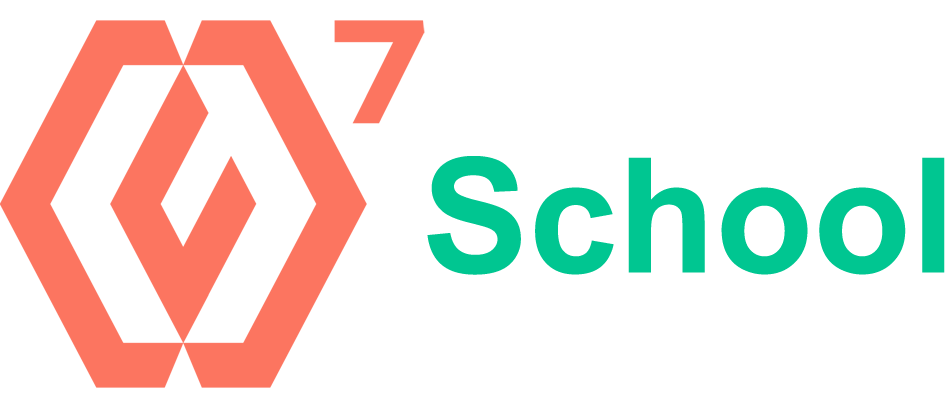**This course includes practice exercises and LIFETIME access**
Learn Excel, PowerPoint, Access, Outlook, Teams, OneNote, and Word with this tremendous value 9-course bundle from Simon Sez IT.
The Microsoft Office suite is used by millions worldwide. Unlocking its full potential could see you drastically improve your productivity.
But you know all that because you’re on this page.
Instead, you’re probably wondering whether we’re the right team to teach you Office.
Simon Sez IT has been teaching MS Office for over 13 years, and we’ve got pretty good at it. Just take a look at our Udemy ratings if you don’t believe us.
For this Ultimate Microsoft Office 2019 course, we’ve bundled together 9 of our best-selling titles into one huge value offering.
You don’t just get access to beginner courses either. You get advanced training in Microsoft Excel and Microsoft Access and a comprehensive grounding in Microsoft PowerPoint, Microsoft Outlook, Microsoft Teams, Microsoft Word, and Microsoft OneNote.
***UPDATED APRIL 2020 – Outlook 2019 Added***
***UPDATED May 2020 – Microsoft Teams Added***
***UPDATED 2021 – Microsoft OneNote Added**
What’s covered in each course?
Microsoft Excel 2019
-
What’s new in Excel 2019
-
Creating workbooks
-
Entering text, numbers and working with dates
-
Navigating workbooks
-
Page setup and print options
-
Working with rows, columns, and cells
-
Cut, Copy and Paste
-
Introduction to Functions and Formulas
-
Formatting in Excel, including formatting cells and numbers
-
Creating charts and graphs
-
Sorting and Filtering
-
Introduction to PivotTables
-
Logical and lookup formulas – the basics
Advanced Microsoft Excel 2019
-
What’s new/different in Excel 2019
-
Advanced charting and graphing in Excel
-
How to use detailed formatting tools
-
Lookup and advanced lookup functions
-
Financial functions including calculating interest and depreciation
-
Statistical functions
-
Connecting to other workbooks and datasets outside of Excel e.g. MS Access and the web.
-
How to create awesome visualizations using sparklines and data bars
-
Mastery of PivotTables and Pivot Charts
-
Scenario Manager, Goal Seek, and Solver
-
Advanced charts such as Surface, Radar, Bubble, and Stock Charts
Microsoft PowerPoint 2019
-
How to navigate around PowerPoint
-
Presentation dos and don’ts
-
Text and bullet edition options
-
How to use graphics, images, objects, and shapes
-
Using SmartArt
-
Working with Charts and Graphs
-
How to utilize Master Slides and just how much time this could save you
-
How to add audio and video to a presentation
-
All about transitions between slides
-
Animation, the animation pane, and motion paths
-
Setting your slideshow options
-
Presentation preparation and delivery
-
The backstage area of PowerPoint including printing a presentation
Microsoft Word 2019
-
How to get started with Word 2019
-
Word 2019 basics including navigation, editing, and saving
-
Character formatting in Word including Format Painter and AutoCorrect
-
How to properly work with bullets and numbering in Microsoft Word
-
All about formatting paragraphs and managing lists
-
Working with Tables in Word including formatting, converting data and formulas
-
Page appearance including page-breaks, watermarks, and styles
-
All about Sectioning a document
-
Inserting graphics, pictures, shapes, icons, and 3d models (new for 2019)
-
How to work with envelopes and labels
-
All about mail-merge and operating Word at scale
-
How to create an Index or Contents page
-
Reviewing and Printing in Word and Page Setup
-
Protecting a Word document and basic macros in Word
Microsoft Access 2019
-
Where to start in Microsoft Access and whether to use a template or not
-
How to modify Access to suit your needs
-
All about importing data and the datasheet view
-
How tables work in Access and how to create relationships between them
-
Creating forms and sub-forms that feed data into your tables
-
How to run queries in Access
-
Setting up validations and calculations using expressions in Access
-
Printing from Access
-
To start to use macros and Modal Dialog
-
The basics of the Access web app
-
Exporting and reporting in Access
Advanced Microsoft Access 2019
-
About Primary Keys and Indexes in Access
-
About customizing and filtering on the Datasheet View
-
How to link to other databases
-
All about using ODBC and SQL Server
-
How to split an Access database into front and back-end
-
All about Macros in Access including AutoExec
-
How to do basic VBA in Access including code and error handling
-
More advanced techniques around creating forms in Access
-
Advanced queries including “multiple where” criteria
Microsoft Outlook 2019
-
How to get set up in Outlook
-
Some useful Outlook keyboard shortcuts
-
All about sending and receiving emails
-
How to customize your mailbox and view
-
How to search in Outlook
-
How to organize and manage your mail including ignoring, flagging, and conditional formatting
-
How to effectively deal with Junk Mail
-
Attaching files, photos, and graphics in Outlook
-
About recalling a message
-
How to use signatures and voting buttons
-
How to best use, add to, and manage contacts
-
Working with the Outlook Calendar, including creating meetings and appointments
-
How to share Calendars with colleagues
-
How to use Tasks in Outlook
-
How to create Notes and link Outlook to OneNote
-
How to print the right thing in Outlook
Microsoft Teams
-
How to access, download and set up Teams
-
How to create your first team and manage members and channels
-
All about posting and receiving public and private messages
-
How to do user announcements, tags, and message extensions
-
How to schedule an audio or video call
-
How to use the audio and video calling options including recording calls
-
How to use the meeting notes function
-
How to create a wiki
-
All about using apps, bots, and connectors
-
How to adjust admin and user settings
-
How to use Teams on your mobile device
Microsoft OneNote
-
How to get started using OneNote Desktop or OneNote Windows 10
-
How to add text, videos, images, clips, and links to OneNote
-
How to use the screen clipping tool in OneNote
-
How to format notes in OneNote
-
How to create a to-do list in OneNote
-
How to add tags in OneNote and search for content
-
How to link notes in OneNote
-
How to format pages in OneNote
-
How to use the pen tools in OneNote, including handwriting to text
-
How to link OneNote with Outlook
-
How to share notebooks in OneNote
-
How to collaborate using OneNote
-
How to customize your options in OneNote
-
About using OneNote Online and the OneNote App
***Exercise and demo files included***
This bundle includes:
-
68+ hours of video tutorials
-
600+ individual video lectures
-
Exercise files to practice what you learned
-
Certificate of completion
-
NINE full-length Microsoft courses
These courses were all recorded in the 2019 versions of MS Office but are still applicable if you’re working with Office 2013, 2016, or Office 365. Microsoft Teams and Microsoft OneNote were recorded using Office 365.
Here’s what our students are saying…
“I’m finding this course very helpful and the instructor is very easy to understand. I am learning so much more than I did from another course I tried to take and lost interest in. This course has really kept my interest.”
– Dianne Munizza
“Loving the lessons. Easy to understand and can replay the lesson if I did not catch something the first time..”
– Monica Yvette Disbrow
“It’s still early on in the course, but I love it. He’s so very clear with each tiny thing he’s teaching you. He sounds quite like a gentle and patient friend or mentor walking you through step by step. He also repeats things (not monotonously) which helps you retain what you’re learning. When I first registered for this course, I thought ‘oh my goodness, what have I done’… when you look at the ‘your progress’ dropdown at the upper right corner of your dashboard and see that you’re on #21 of 518(!), it can seem a bit intimidating. But, no — I think with this particular instructor’s gift of friendly teaching, we’ll all do fantastically well!”
– Celine Barton